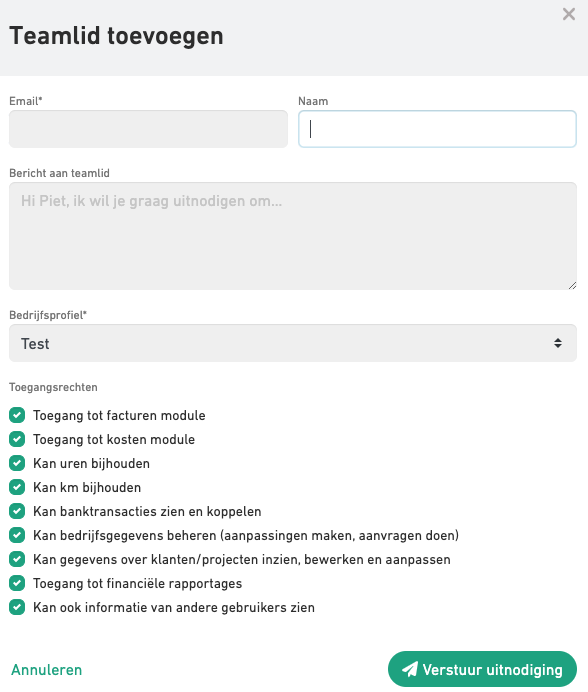Do you want to work together with your team members on Gekko? With Premium, you can add as many extra users/team members as you like. For each additional user, you pay €5 per user per month (see also the pricing page).
Add a user/team member (step 1)
- Go to your online Gekko account
- Click on your company profile in the top left corner
- Click on 'Team' or go directly to the Team page
- Now you are on your team page. Click on the button on the top right 'Add team member'
- Fill in the details of the person you want to invite
- Select the company profile to which you want to link the team member
- Determine the rights for your team member (see step 2 below)
- Click on 'Send invitation'
- Follow the payment instructions and complete the entire process
Your team member will receive an invitation and must accept it. After that, you can collaborate.
Determine the rights per user (step 2)
When you add a user/team member, you can also specify which modules (invoicing, hours, costs, etc.) this person has access to. For example, you can give your team access only to load hours and receipts, but the Admin can be the only one to summarize everything into invoices. This keeps the roles in your team clear.
Was this article helpful?
That’s Great!
Thank you for your feedback
Sorry! We couldn't be helpful
Thank you for your feedback
Feedback sent
We appreciate your effort and will try to fix the article